Automation Using A Test Harness
For Deep Learning:
Part 1
Outlines the development and application of a custom test harness to optimize deep learning testing workflows. This approach enhances GPU utilization and accelerates model building and parameter testing, using the fastai library.
Part 1: Basic Automation For Deep Learning
How to create and use a custom test harness that automates many steps of the deep learning testing process. It lowers GPU idle time, lets one build more models, test more parameter combinations in less time. The fastai library for deep learning is used throughout this article.
We will explore how well a pretrained ResNet18/ResNet34 image classification model does on classifying two models, from a photo shoot I did a while ago. The target labels are ‘female’ and ‘male’ and the data was labeled by filename.
The preprocessing was done using Adobe Lightroom Classic, as the images were exported from Lightroom. A square crop was applied to the images, which resulted in the center of each image being what was left for the machine learning process. There were no individual adjustments made during the preprocessing. Finally, all images were resized to have dimensions of 224×224 pixels. Color space is ‘sRGB’.
Creating The DataBlock Item
The following code shows how the dataset was loaded into the notebook instance, and the target labels extracted. The DataBlock object is part of the fastai library. It can be found in the docs following this link: DataBlock Documentation.
from fastai.test_utils import *
from fastai.vision.all import *
from pathlib import Path
import fastai.vision.models
import fastcore
import itertools
import pandas as pd
import re
Path variable
Creating the Path variable that leads to the directory where the images are
in. The Path variable has the class PosixPath, a path type found
in pathlib Python library, pathlib Documentation.
path = Path("/datasets/")
Path.BASE_PATH = path
Path.BASE_PATH.ls()
(#1) [Path('male_female')]
(path / "male_female").ls()[:5]
(#5) [Path('male_female/female_model--2.png'),Path('male_female/female_model-.png'),Path('male_female/female_model-1882.png'),Path('male_female/female_model-1883.png'),Path('male_female/female_model-1884.png')]
Sample Images
The images are from photo shoots I did for a model agency. The models are ‘teenagers’. I created the dataset from two of the shoots, where the male model and female model both had white t-shirts and blue jeans on. There are a number of poses included for both models and several similar ones. In particular, there are images where each one holds an iPhone in front of them and takes selfies.
There was no active image selection from my part and no image processing, apart from the raw conversion and the square crop that was applied the same way to all images.
The dataset has many ‘setup’ shots, where I adjusted the aperture, shutter
speed and power of the strobe I used. As a result, there are images that are
overexposed by two or even three stops, e.g., as can be seen in the center image
of the grid below (Image[1]). A large portion of the image suffers from clipping. Images
that are overexposed by that much have areas in the image, where all pixel
values are completely white that means in RGB values
For the deep learning model that means that it has less raw input information for these images, when only looking at the information that can gained directly from a pixel.
These areas could end up being very valuable for the deep learning model, if there is a certain pattern to be found in these over exposed areas that is useful for classifying the images in ‘male’ model and ‘female’ model.
Image[1]

Splitting Images By Filename
All images are found inside the ‘male_female’ directory, a subdirectory of the ‘datasets’ directory. From the filenames that were printed out, the structure used to attach the correct label to each image can be seen. For this binary image classification problem, the filenames contain the target label.
- Images depicting the male model have filenames that start with ‘male_model’.
- Images depicting the female model have filenames that start with ‘female_model’.
The variable fname is assigned to the list of images that contains all
images. fname saved the Path variable, and not only the filename +
extension. The next step separates the filename from its path and splits the
images into two groups, the target labels ‘female’ and ‘male’.
fname = (path / "male_female").ls()
print(fname[:5])
[Path('male_female/female_model--2.png'), Path('male_female/female_model-.png'), Path('male_female/female_model-1882.png'), Path('male_female/female_model-1883.png'), Path('male_female/female_model-1884.png')]
dd = {"ff": [], "fm": []}
for nn in fname:
f = re.search(r"((female_model|male_model)-[^.]*\.png$)", str(nn))
if f != None:
if f.group(2) == "female_model":
dd["ff"].append(f.group(1))
else:
dd["fm"].append(f.group(1))
Working With Matched Portions
A dict dd is creating that has to keys: ff for found female and fm for
found male. Both are assigned an empty list that appends the filename +
extension for each match.
The regular expression uses re.search, a function found in the standard Python
library re. The main reason for
this is that re.search returns a match object that makes it easy to work
with the matched strings. In this case f was assigned as the match object. If
f is of type None, no filename was appended to either of the dictionary
keys.
If type(f) != None is true, then f holds capture groups 1 and 2 that by
design will hold:
-
f.group(1): the entire filename + the extension. -
f.group(2): Part of the filename, can be either of the two:- ‘female_model’
- ‘male_model’
Group 2 was used to assign each filename to one of the two lists, associated with the dictionary keys
The sample output shows how the items in group 1, labeled ‘female’ look like.
print(dd["ff"][0:5])
['female_model--2.png', 'female_model-.png', 'female_model-1882.png', 'female_model-1883.png', 'female_model-1884.png']
Analogously a sample of the items that get labeled ‘male’.
print(dd["fm"][0:5])
['male_model--10.png', 'male_model--2.png', 'male_model--3.png', 'male_model--4.png', 'male_model--5.png']
The lengths of the lists that hold the values to each of the two dictionary keys, are printed out to show the class distribution between the two classes.
The output below shows that the distribution between the classes is close to 50%
for each class with the male class having 18 more samples, compared to
the female class. The images used in this deep learning article were partly
selected as to test whether around 400 images for each of the two classes would
be enough when used in a transfer learning task.
A model using the ResNet architecture seemed as the first choice, as it was trained using general type images and is believed to generalize exceptionally well across a wide range of images.
print(f'Number of male matches: {len(dd["fm"])}')
print(f'Number of female matches: {len(dd["ff"])}')
Number of male matches: 434
Number of female matches: 416
Creation of the DataBlock object.
The DataBlock is created using the following items:
-
blocksuses an-
ImageBlockfor the independent variable. -
CategoryBlockfor the two target labels:femaleandmale.
-
-
get_itemswill get the images associated with the filenames. -
splitteris set toRandomSplitterusingseed=42for reproducible train, validation splits across multiple executions. - Finally,
get_yspecifies the method used to label all the images in the dataset that the model will predict for each image.RegexLabellerdoes exactly the same, as what was done usingre.search. It is really ‘the exact same’, since it usesre.searchby default."name"will cause it to use the filename as the string to match using the specified pattern.
The portion of the pattern used to label the images is the beginning of the
filename that can either be female or male. Because of the precedence rule,
that is applied during a regex search, like the one here, the ordering of the
characters to match is important. If male was put before female, like
so r"(male|female)_model-[^.]*\.png$", there would be no matches for female at
all, since ‘male’ as a substring of ‘female’ would match first. re.findall or
the more appropriate function re.fullmatch would solve the problem as well.
mf = DataBlock(
blocks=(ImageBlock, CategoryBlock),
get_items=get_image_files,
splitter=RandomSplitter(seed=42),
get_y=using_attr(RegexLabeller(r"(female|male)_model-[^.]*\.png$"), "name"),
)
Checking The DataBlock For Problems
Using the summary method on the newly created DataBlock to check for any
errors that might be present.
The output of this command was included, since it gives insight into what steps a DataBlock performs, if no errors are raised.
mf.summary(source=(path))
Setting-up type transforms pipelines
Collecting items from /datasets
Found 850 items
2 datasets of sizes 680,170
Setting up Pipeline: PILBase.create
Setting up Pipeline: partial -> Categorize -- {'vocab': None, 'sort': True, 'add_na': False}
Building one sample
Pipeline: PILBase.create
starting from
/datasets/male_female/male_model-1300.png
applying PILBase.create gives
PILImage mode=RGB size=224x224
Pipeline: partial -> Categorize -- {'vocab': None, 'sort': True, 'add_na': False}
starting from
/datasets/male_female/male_model-1300.png
applying partial gives
male
applying Categorize -- {'vocab': None, 'sort': True, 'add_na': False} gives
TensorCategory(1)
Final sample: (PILImage mode=RGB size=224x224, TensorCategory(1))
Collecting items from /datasets
Found 850 items
2 datasets of sizes 680,170
Setting up Pipeline: PILBase.create
Setting up Pipeline: partial -> Categorize -- {'vocab': None, 'sort': True, 'add_na': False}
Setting up after_item: Pipeline: ToTensor
Setting up before_batch: Pipeline:
Setting up after_batch: Pipeline: IntToFloatTensor -- {'div': 255.0, 'div_mask': 1}
Building one batch
Applying item_tfms to the first sample:
Pipeline: ToTensor
starting from
(PILImage mode=RGB size=224x224, TensorCategory(1))
applying ToTensor gives
(TensorImage of size 3x224x224, TensorCategory(1))
Adding the next 3 samples
No before_batch transform to apply
Collating items in a batch
Applying batch_tfms to the batch built
Pipeline: IntToFloatTensor -- {'div': 255.0, 'div_mask': 1}
starting from
(TensorImage of size 4x3x224x224, TensorCategory([1, 1, 0, 0], device='cuda:0'))
applying IntToFloatTensor -- {'div': 255.0, 'div_mask': 1} gives
(TensorImage of size 4x3x224x224, TensorCategory([1, 1, 0, 0], device='cuda:0'))
No errors were detected and so the dataloaders object can be created from the
DataBlock using the path to the dataset, and the chosen size of the
validation dataset, given as a fraction of the total dataset. The dataloaders
Documentation can be found following this link to its Documentation page:
dataloaders Documentation.
Since the image count in this dataset is on the lower side, compared to some
well known datasets, a high value for valid_pct of 40% of the total dataset is
chosen to test right away, if there are any signs for overfitting found.
Changing valid_pct did not show to produce differing prediction results on the
validation set. The model’s predictions remained the same.
dls = mf.dataloaders(path, valid_pct=0.4)
Creating The Test Harness
List Of Parameter Combinations To Test
For this article, the following combinations of model, valid_pct and
fine_tune were assessed. That meant, given 2 possible settings for each
variable that a total of 8 configurations had to be tested. The metric used, is
the error_rate for all setups.
Table[1]
model |
valid_pct |
fine_tune |
|---|---|---|
| resnet34 | 0.2 | 1 |
| resnet34 | 0.2 | 2 |
| resnet34 | 0.4 | 1 |
| resnet34 | 0.4 | 2 |
| resnet18 | 0.2 | 1 |
| resnet18 | 0.2 | 2 |
| resnet18 | 0.4 | 1 |
| resnet18 | 0.4 | 2 |
Error Rate: What It Measures
The error rate measures the fraction of the predictions made by the model that
are not correct. It takes the absolute number of incorrect predictions and
divides them by the total number of predictions. If the result is supposed to be
in percent, then the fracture has to be multiplied by 100. In the fastai
library, the output of the error_rate (error_rate Documentation) is the raw fraction, not the percentage. Its numbers are the inverse of the accuracy metric. The formula of the
error rate is:
Detailed Construction Of The Test Harness
Given that 8 different configurations in total have to be tested and logged (more on that later), it certainly is feasible to log everything manually. However, specifying each configuration manually and not logging the results using a single DataFrame that can append any number of structured empirical experiments, is neither scalable, nor reproducible. To create and log structured empirical experiments, a test harness is simply the best option.
The metrics to track are:
model - The specific model used in the configuration. This is
either ResNet34 or ResNet18 in this case.
fine_tune - The number of epochs used for transfer learning of the pretrained
model. This excludes the initial training epoch, where only the final layers are
trained, and all other layers are frozen. In this case that is either 1 or 2
epoch(s).
valid_pct - Sets the percentage of the dataset that is not used for training,
but only for validation. Given the relatively low total image count in this
dataset, it is of interest to see what the results are using the default
valid_pct of 0.2 are compared to a valid_pct of 0.4, double the default
valid_pct. The samples in the validation set are unknown to the model and are
only used once to gauge how well the model can predict the target label on
unseen data.
The values collected for each configuration are:
train_loss and valid_loss - The loss function is ‘FlattenedLoss of
CrossEntropyLoss’ for all configurations.
error_rate - The metric chosen to assess the model on the validation set,
using a metric designed for human consumption.
I chose to create a test harness that automatically creates each configuration
specified in the harness_input dictionary. It also logs the most important
training values for each configuration. That is, the loss function and metric
and saves it in a dictionary harness_output, which at the end is automatically
converted to a pandas.DataFrame (df). The DataFrame needs no further
processing, since it already fulfills the requirements of tidy data.
The way the logging was accomplished, using very limited knowledge of how
CallBacks work in the fastai library
(CallBacks Documentation) and what
functions, methods overlap with the ones found in the PyTorch library and what
PyTorch code can be used inside fastai.
There are two callbacks used for logging train_loss, valid_loss and
error_rate for each setup and epoch. Using the cbs parameter, a list
containing the two Callbacks TrainEvalCallback and Recorder was added to the
instantiation call of the vision_learner object
(vision_learner Documentation).
In detail, the call to vision_learner looks as follows:
learn=vision_learner(dls,setup[0],metrics=error_rate,cbs=[TrainEvalCallback,Recorder])
The dictionary harness_input has keys for all input parameters that will be
tested and logged. Not all of its keys are used in this article. It is important
not to wrap the values for harness['model'] in quotes, e.g.,
models.resnet34. The value is recognized as being a PyTorch function and will
be accepted, when passed to the vision_learner creation.
input_harness['valid_pct'] has a list of values for the valid_pct parameter,
that should all be tested. harness_input['fine_tune'] specifies the number of
epochs that should be used for training, after the initial fit one cycle epoch.
harness_input={'learner': [],'model': [], 'fine_tune': [],'lr': [], 'valid_pct': []}
Below are the key, value pairs for the parameters that are tested in the following.
harness_input['model'] = [models.resnet34, models.resnet18]
harness_input['valid_pct']= [0.2,0.4]
harness_input['fine_tune']= [1,2]
Calculation Of Test Setups
To rigorously test each parameter, only one parameter should be changed at a time.
That means that two out of the three parameters will remain the same from one setup to the next one. This description does not take into account ordering, but it gives the idea behind this empirical testing scheme. It guarantees that all three element long parameter combination tuples get tested.
The math behind calculating all combinations for any given number of parameters
Then, the total number of combinations that have to be tested is given by:
In this case, the calculation is the following, using model, valid_pct and
fine_tune, and their values from Table[1]:
itertools.product does exactly that for us and will return a list of all the
combinations of the input lists. See the sample output below.
setups = list(
itertools.product(
harness_input["model"], harness_input["valid_pct"], harness_input["fine_tune"]
)
)
print(len(setups))
setups[0]
8
(<function torchvision.models.resnet.resnet34(*, weights: Optional[torchvision.models.resnet.ResNet34_Weights] = None, progress: bool = True, **kwargs: Any) -> torchvision.models.resnet.ResNet>,
0.2,
1)
One can use list indexing to access the individual parameter values.
setups[0][2]
1
The output for each setup is logged in a dictionary that has keys for all parameters that are logged.
For each of the 8 setups, one row per epoch is used. With the setups that use 2
epochs using 2 rows. A column that shows, which setup and epoch the other
columns belong to, is added in the form of column unique_setup.
The regular expressions used to match the exact name of the model was necessary,
due to the model string not only showing the model as a string, but many other
characters as well. E.g., see the setups[0] sample output above. The regular
expressions used to capture the valid_pct and fine_tune strings could have been
replaced with the actual values for these two parameters, using setup[1] and
setup[2] as its values. I prefer the added flexibility that might come in
handy, when using this logging framework on other problems. If it shows that
there is no benefit to using regular expressions for this, then the direct
assignment will be used instead.
The cbs=[TrainEvalCallback,Recorder] in the vision_learner assignment was
necessary, since recorder kept throwing an error after the first loop. E.g.,
TypeError: Exception occurred in
Recorderwhen calling eventafter_batch: ‘float’ object is not callable
Adding TrainEvalCallback to the list of cbs solved the issue. The plot_loss
function, while it could be useful in theory, does not add much insight into
which setup performed well or bad. I found no way to add custom labels to the
line plot and so there is no telling, which lines represent a given setup in
image[2].
harness_output = {
"unique_setup": [],
"model": [],
"fine_tune": [],
"valid_pct": [],
"train_loss": [],
"valid_loss": [],
"error_rate": [],
"lr": [],
}
fig,ax=plt.subplots(1,1,figsize=(10,10))
w = 0
for setup in setups:
for tu in range(0,setup[2]):
harness_output['unique_setup'].append(str(w) + str('-') +str(tu))
m=re.search(r'(resnet\d{2})',str(setup[0]),flags=re.IGNORECASE)
harness_output['model'].append(m.group(0))
m=re.search(r'(0\.[42])',str(setup[1]))
harness_output['valid_pct'].append(m.group(0))
m=re.search(r'([12])',str(setup[2]))
harness_output['fine_tune'].append(m.group(0))
dls=mf.dataloaders(path,valid_pct=setup[1])
learn=vision_learner(
dls,setup[0],metrics=error_rate,cbs=[TrainEvalCallback,Recorder]
)
harness_output['lr'].append(learn.lr)
learn.fine_tune(setup[2])
learn.recorder.plot_loss()
vals=L(learn.recorder.values)
harness_output['train_loss'].append(vals[0][0])
harness_output['valid_loss'].append(vals[0][1])
harness_output['error_rate'].append(vals[0][2])
w += 1
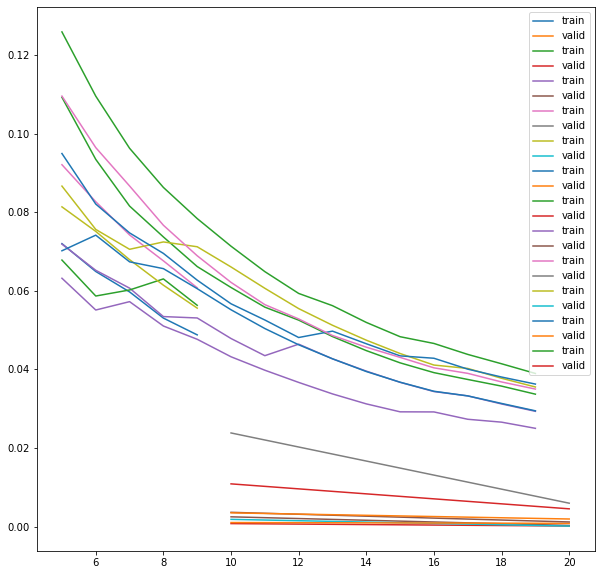
The final DataFrame is created from the harness_output dictionary. Its columns are the keys of the dictionary, with each row holding all the data for one epoch.
df = pd.DataFrame.from_dict(harness_output)
df
| unique_setup | model | fine_tune | valid_pct | train_loss | valid_loss | error_rate | lr | |
|---|---|---|---|---|---|---|---|---|
| 0 | 0-0 | resnet34 | 1 | 0.2 | 0.048804 | 0.002172 | 0.000000 | 0.001 |
| 1 | 1-0 | resnet34 | 2 | 0.2 | 0.066204 | 0.000746 | 0.000000 | 0.001 |
| 2 | 1-1 | resnet34 | 2 | 0.2 | 0.053110 | 0.002471 | 0.000000 | 0.001 |
| 3 | 2-0 | resnet34 | 1 | 0.4 | 0.060802 | 0.001054 | 0.000000 | 0.001 |
| 4 | 3-0 | resnet34 | 2 | 0.4 | 0.071246 | 0.001824 | 0.000000 | 0.001 |
| 5 | 3-1 | resnet34 | 2 | 0.4 | 0.062736 | 0.001016 | 0.000000 | 0.001 |
| 6 | 4-0 | resnet18 | 1 | 0.2 | 0.056334 | 0.005576 | 0.000000 | 0.001 |
| 7 | 5-0 | resnet18 | 2 | 0.2 | 0.047683 | 0.003617 | 0.000000 | 0.001 |
| 8 | 5-1 | resnet18 | 2 | 0.2 | 0.068953 | 0.023827 | 0.011765 | 0.001 |
| 9 | 6-0 | resnet18 | 1 | 0.4 | 0.055616 | 0.012279 | 0.005882 | 0.001 |
| 10 | 7-0 | resnet18 | 2 | 0.4 | 0.060576 | 0.003479 | 0.000000 | 0.001 |
| 11 | 7-1 | resnet18 | 2 | 0.4 | 0.078422 | 0.010864 | 0.005882 | 0.001 |
Summary & Next Steps
The fastai library holds some incredibly powerful tools that can be easily used to create production ready models. It was only because of the pretrained models, that the fastai library has to offer that a model could be created that in almost all the tested setups has an impeccable error_rate of 0 on the validation dataset.
In this article, we went from raw images, to creating a
Path object that points at the image files. Using the RegexLabeller, we
labeled the images by extracting the labels from the filenames. With that, we
first created a DataBlock and from that a dataloaders object.
This made it possible for us to instantiate a vision_learner object that used one of two ResNet architecture variants. The list of setups was created, setups were built and logged. At this point we have a tidy DataFrame with all the logged data.
In Part 2, we analyze the logged data in the DataFrame and build more combinations (Batch No. 2) to answer our questions that we have after analyzing the DataFrame with the results of Batch No. 1.